Export a PDF, Share a 3D Fly-through Link, or Share the Client Dashboard.
Export a PDF
In 3D, click Export > Export PDF
An email of the PDF will be sent directly to you and you can share with your clients.

*we also allow you to select your default settings for any PDF, which you can also find under the settings tab.
Shareable Link
In 3D, click Export > Share Link
This link can be sent to your client via email or pulled up during a tour of your space. When the client clicks on the link, they will see the camera fly through the venue, client can pause and click & drag around, but have no editing capabilities.

Client Dashboard
A fully customizable live web-page that combines both the "PDF" information as well as the flythrough link. The best of both worlds in a presentation style format. You can find the Client Dashboard on the upper left hand side. This is also the perfect place to add your branding.
Follow steps below to share a Live Link of the Client Dashboard, including all layout Versions (view-only).
1. Share Event
2. Activate Link
3. Copy & paste into your email with your client.
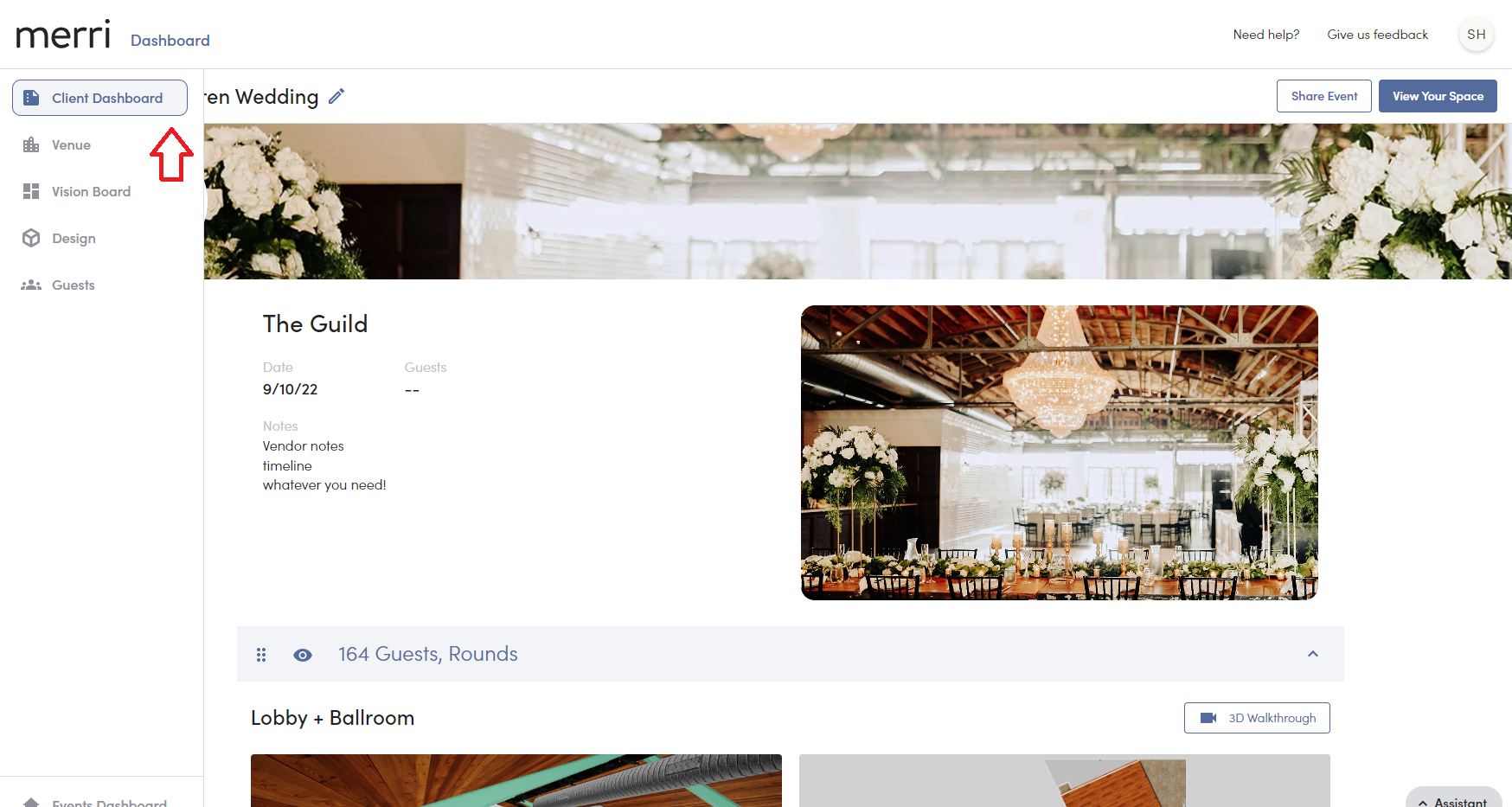
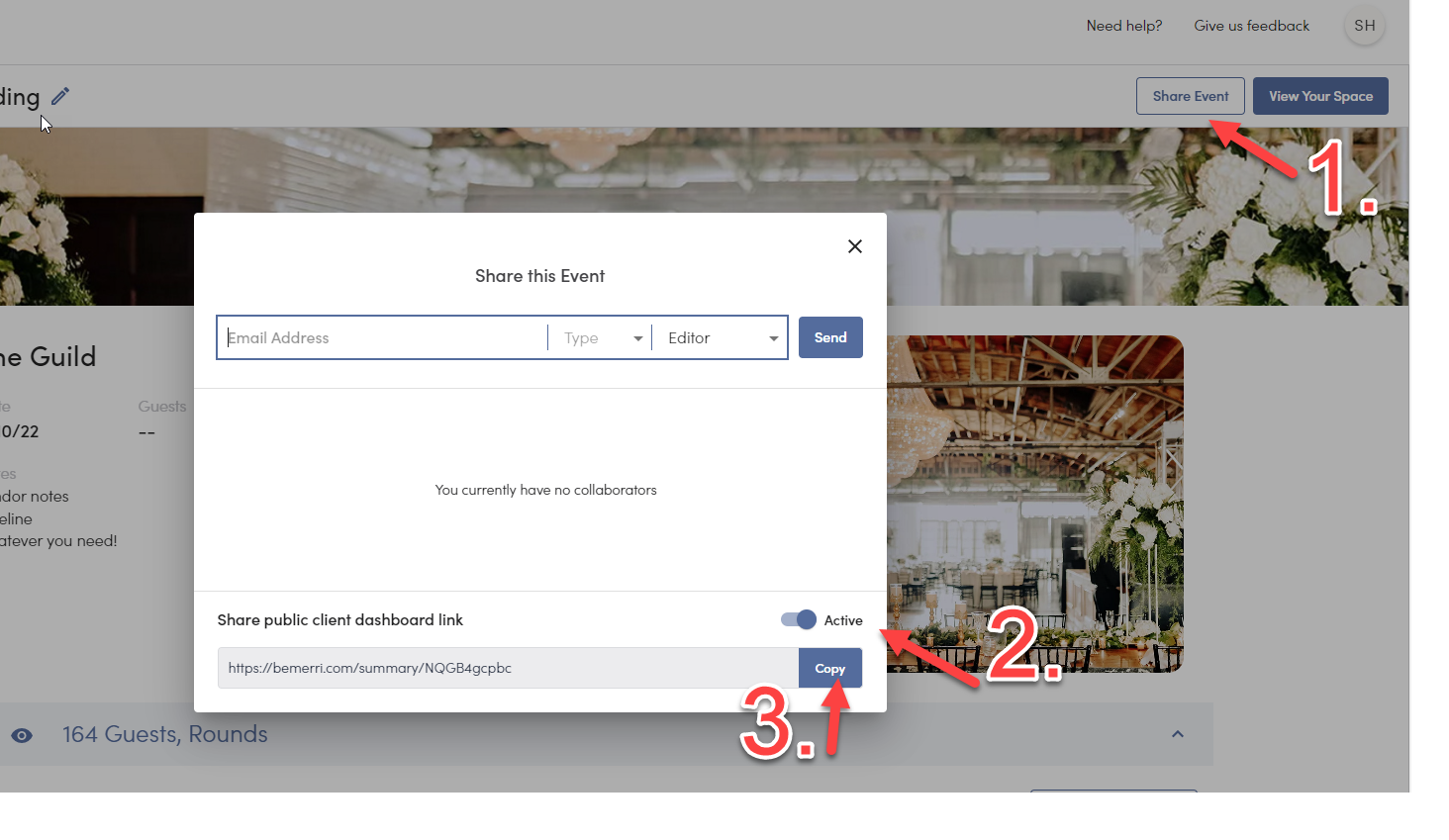
*If you wish to restrict the client dashboard where your client will have to log into Merri in order to view it, you can de-activate the Public Client Dashboard link and invite them as Read-Only.

