The Vision Board is home to Merri's catalog of 70,000+ furniture and décor items you will choose from to use in your 3D event design.
What is the Vision Board?
The best way to think about your Vision Board is as a shopping cart for what you will use in 3D. In the Vision Board, you will choose from our catalog of 70,000+ items including: chairs, linens, glassware, centerpieces, chandeliers, and everything else to make your event come to life.
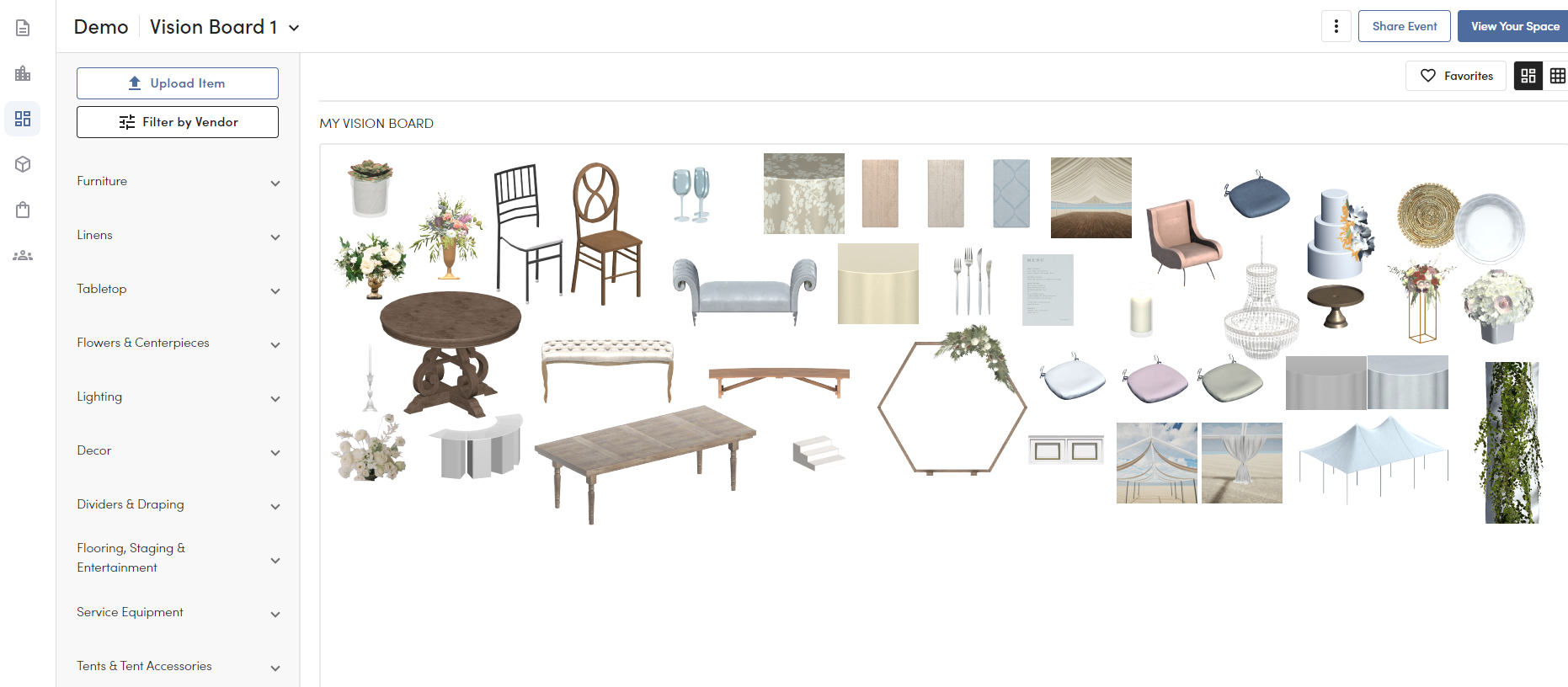
Why do we use the Vision Board before entering 3D?
Well, if we were to load over 70,000 items into each one of your 3D events, it would take forever for it to load! That's why we let you select your initial set of furniture and décor in this intermediary step 😊.
You can skip the Vision Board if you prefer to jump right into 2D to create your layout but once you're ready to start designing, we recommend starting with the Vision Board before entering 3D.
In the Vision Board, in addition to Merri's catalog of items, you'll find:
- Freeform & Category View
- Filters & Searching
- Favorites
- The Upload Item Tool
Freeform & Category View
Freeform and Category are the two ways you can select and view the items in your Vision Board. You are able to toggle between both views at the top right corner of the screen. Any item added in either Freeform or Category view will appear in the other view, as well, so you never have to add an item twice.
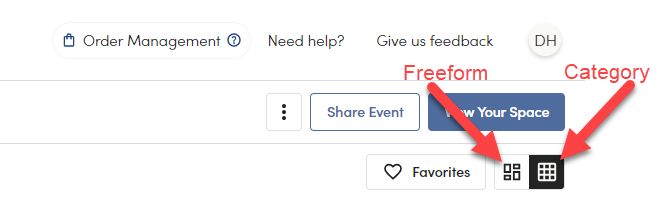
Freeform view is an interactive approach to a mood board where you can freely drag, drop, and move items around to create various groupings of furniture, décor, linens, etc.
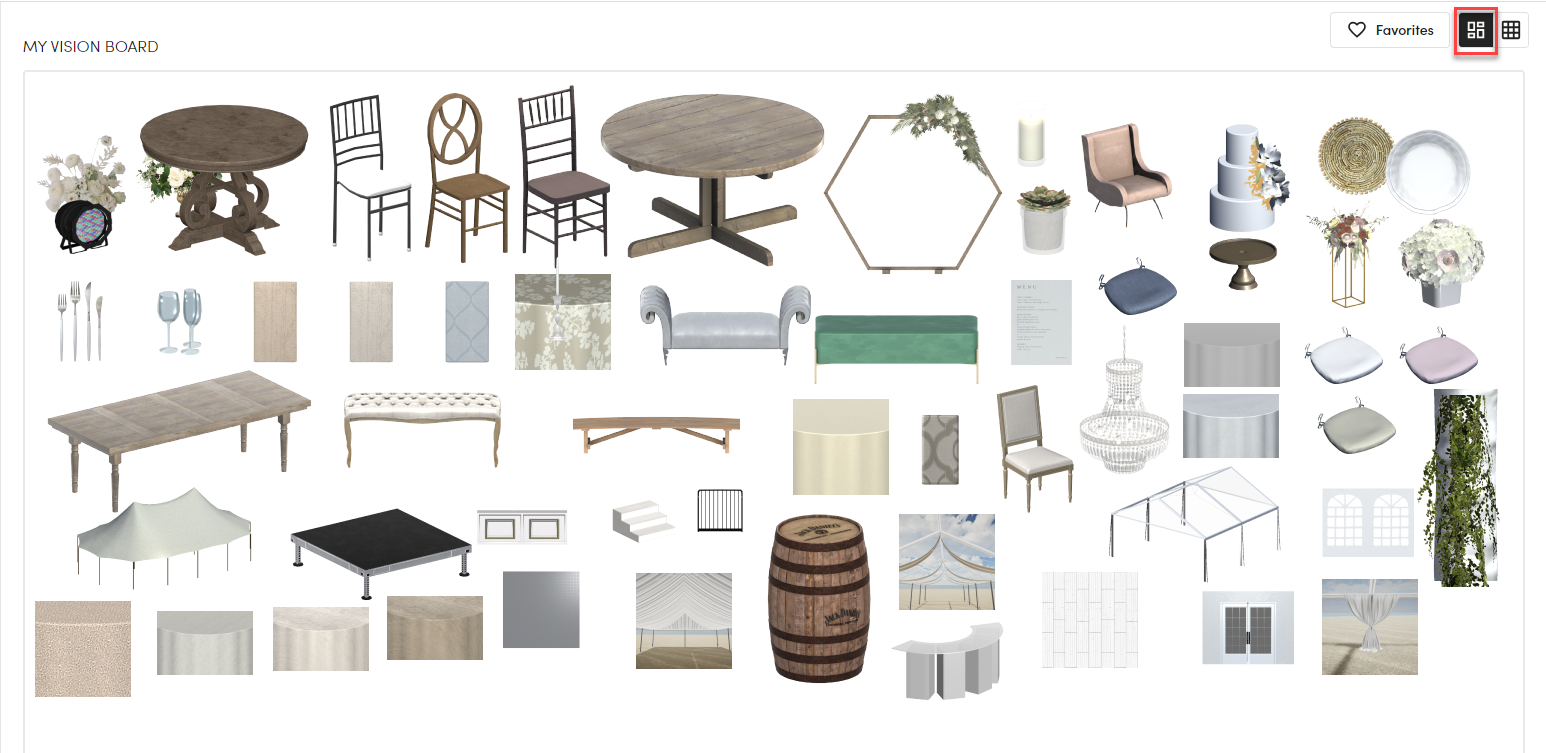
Category view is a more organized view that we think of like a visual checklist. This view is separated by item type and gives you the ability to add up to 4 selections per category. If you reach 4 items in a category and want to add more, you will simply toggle over to Freeform view.
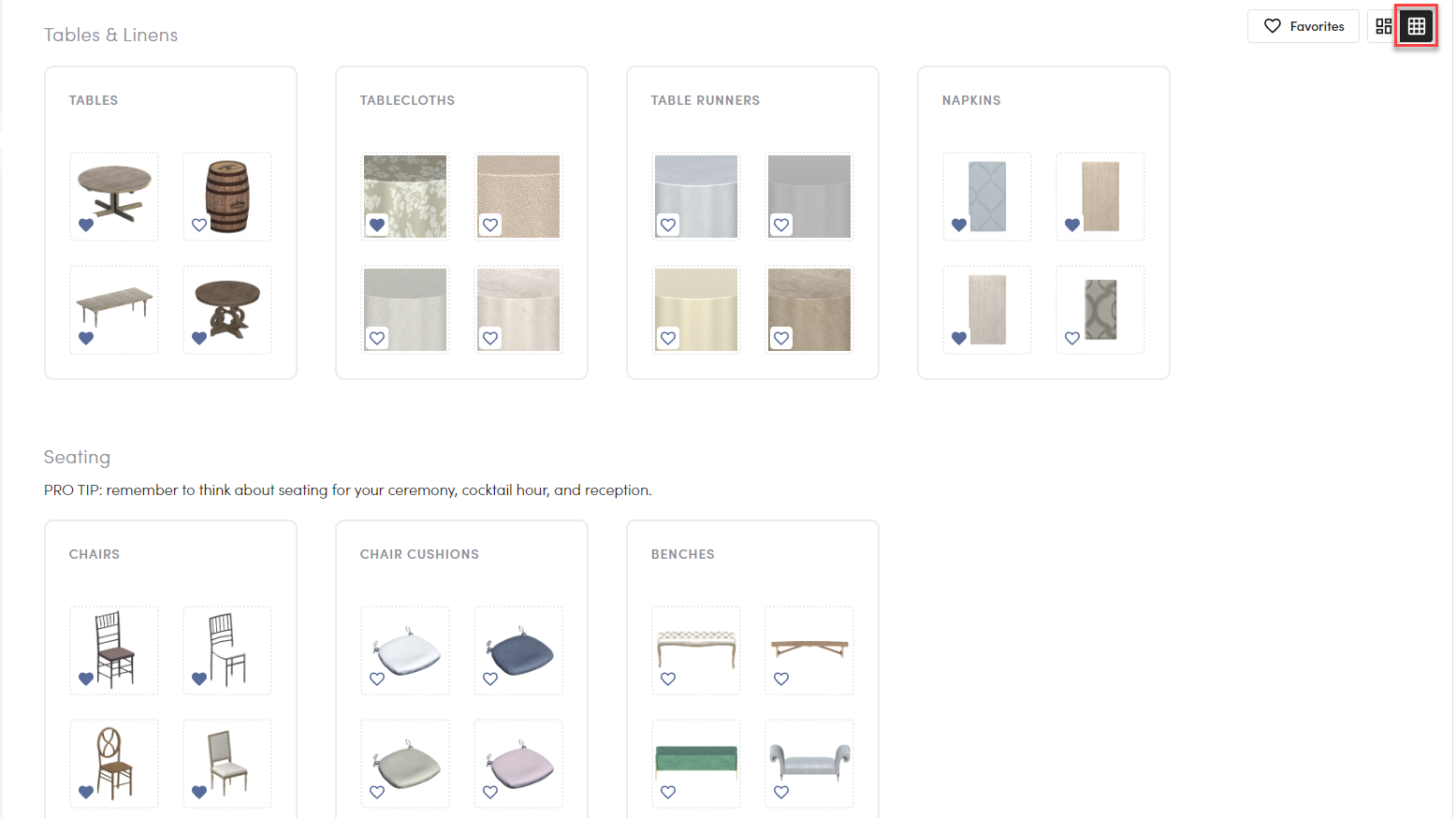
Filters and searching the catalog
In the Vision Board, you have the ability to search the catalog for specific keywords, filter the entire catalog by vendor, or filter the subcategories themselves to find a specific item.
Search the catalog

Filter by Vendor
At the top left of the Vision Board, you will see "Vendor." This allows you to filter Merri's entire catalog from the start, so you will only see items provided by a specific vendor or multiple vendors as you go through the categories.

Filter a Category
When you enter any subcategory, such as "Chairs" in the example below, you are able to use additional filters to streamline your search to quickly find the item you're looking for.
By utilizing the filters in each subcategory, you can narrow down our extensive catalog to find the exact item you need for your event.

Favorites
Favorites allows you to create lists of your commonly used items so that you can quickly access and add them across any of your events.
Favoriting an Item
Click the heart icon on an item to add it to one of your favorites lists.
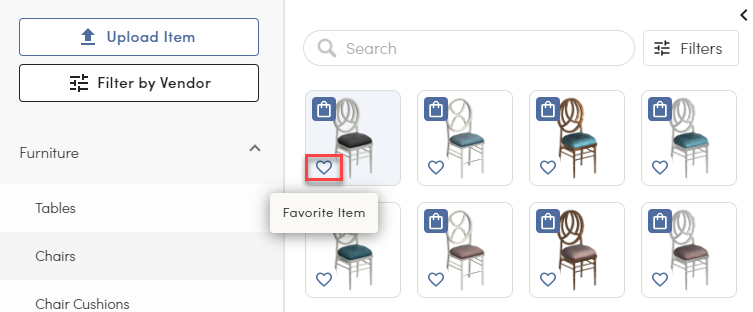
Favorites Lists
- You will find your favorites at the top right corner of your Vision Board.
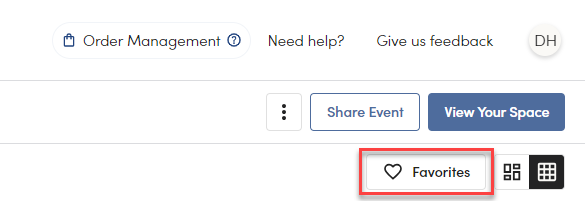
- By clicking "Favorites" you can either open your existing list(s) or create a new list.
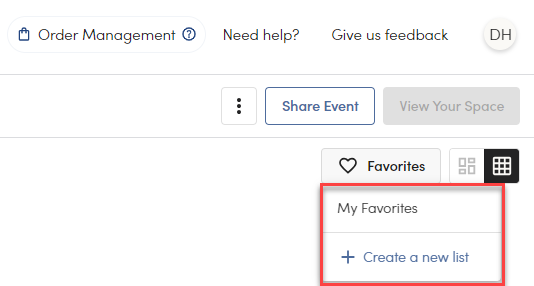
- If you create a new event and want to fill your new Vision Board with your favorites, you will click on the list, hover over the item you want to add, and click "Add to Board." This will help you fill up your Vision Board and move on to 3D much quicker than going through each individual subcategory and searching for your items.
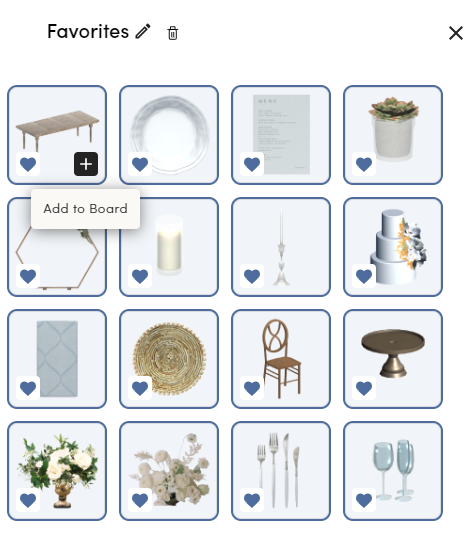
Upload Item Tool
The Upload Item tool allows you to upload your own custom images to your Vision Board to use instantly within your 3D design.
Please see this article for a more in depth overview of the Upload Item feature and step-by-step instructions on how to upload your own items.

*Uploading your own custom items is only available for Merri's All Access members.

