Invite someone to have full edit access to your event with the 'Share' button found on your Events Dashboard (home page) or at the top right of all pages within the event.
From the Events Dashboard, you simply click on the SHARE button next to the event.
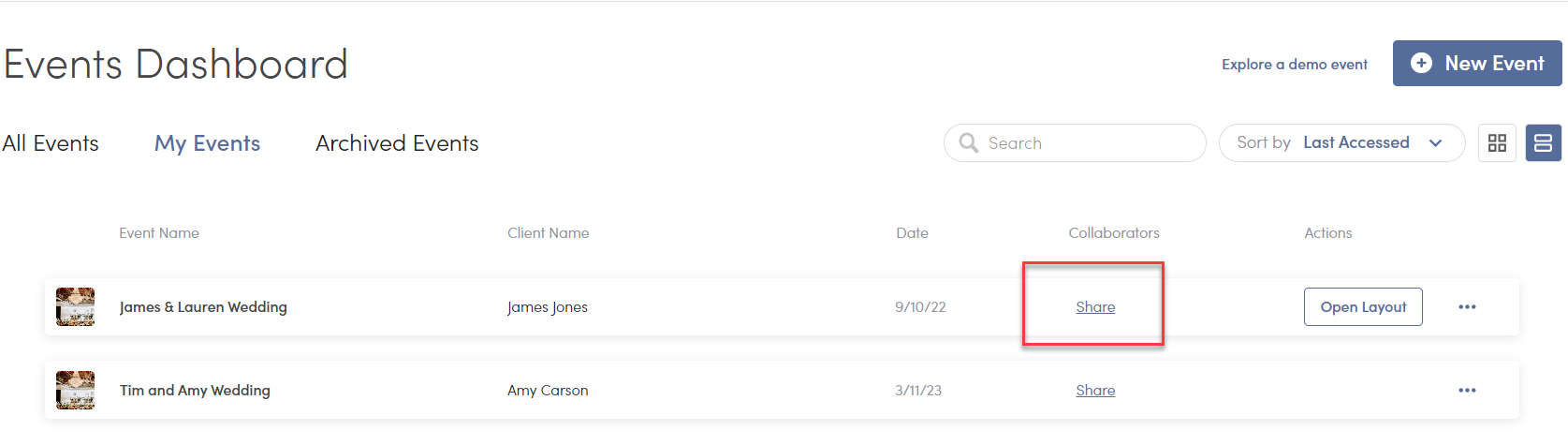
Or, you can click the "Share Event" button which lives at the top right of all pages within an event.
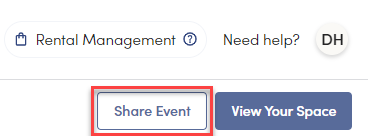
- After clicking Share, enter the email address of the person you wish to add to this event & choose their Type.
⭐ A "Client" can only access one Merri event, the event you choose to add them to.
⭐ A "Planner" "Vendor" or "Venue" can access multiple events, so if you collaborate with someone multiple times a year, be sure to choose one of these options as their type. This way they can access all events they are involved with.
-
Next, you will choose Editor as the Permission level. This person will be able to edit all aspects of this event.

-
Last - hit send! The collaborator will receive an invite from Merri to access the event you have invited them to!
