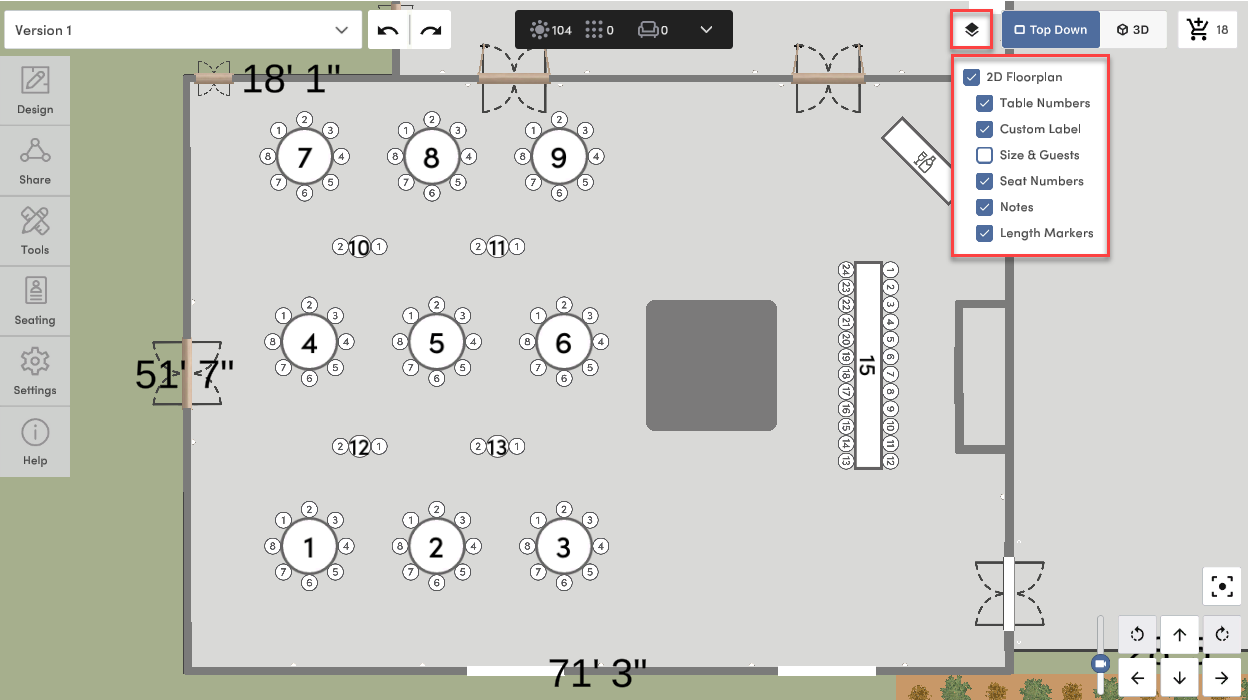You can think of 3D as an interactive space to move around in. The right side of your screen is where you will find all of your navigation controls and views (3D, Top-Down, & 2D).
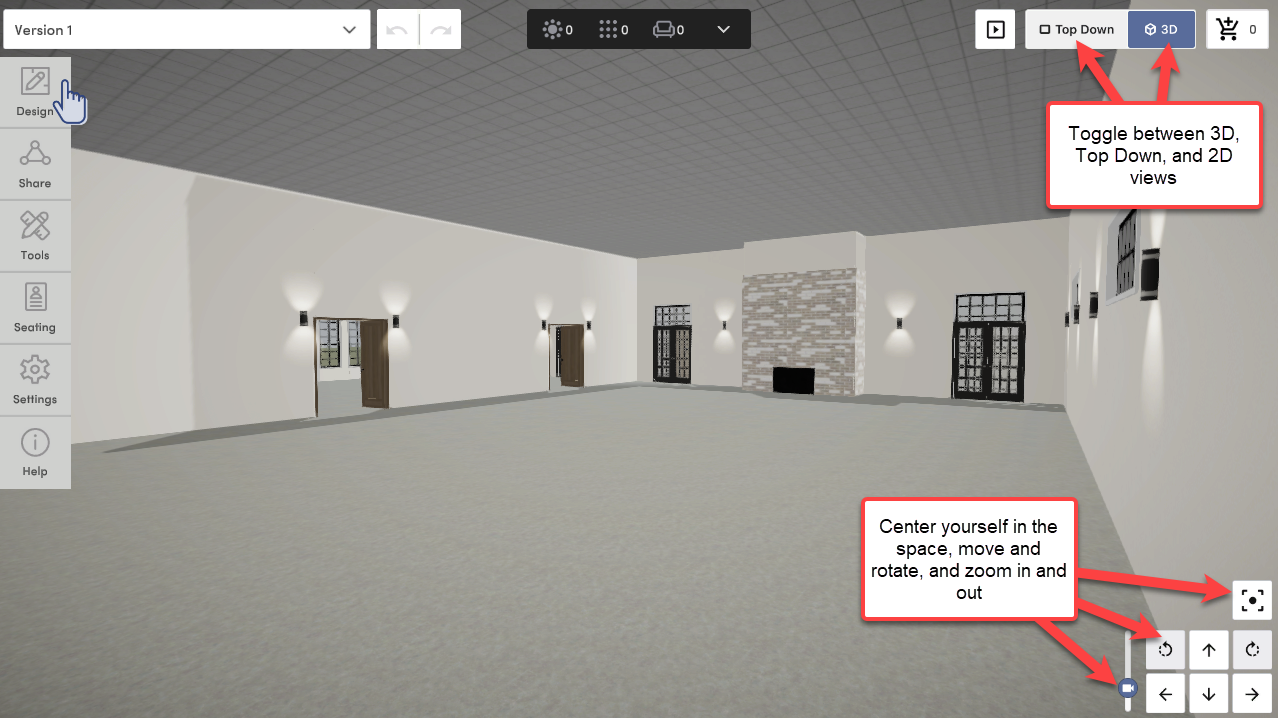
Moving Around in 3D
1. Click the arrows on your screen
At the bottom right, you'll find your controls for moving around the space. You will see an option to center yourself, move forward, back, left and right, rotate, and zoom in and out.
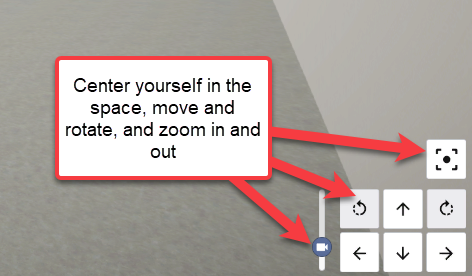
We recommend using a mouse and keyboard to navigate in 3D when possible as you can click with your mouse and use the keys more seamlessly than using the laptop trackpad.
2. Use your keyboard
Use the actual arrow keys on your keyboard to move forward, backward, left and right.

If you're feeling more advanced, you can use the following keyboard hotkeys to move and pan around the space (you can reference these in the Help tab when in 3D):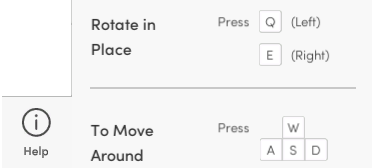
3. Use your mouse
Use your mouse to click toward the direction you would like to move to (yes, just like Google Maps 😊)
Click and drag and hold your mouse down to rotate left or right OR up and down.
*For the best experience, we recommend using a mouse and keyboard to navigate in 3D as you can click with your mouse and use the keys simultaneously.
3D, Top Down, and 2D Views
At the top right, you are able to toggle between 3D, Top Down, and 2D views.
3D View
3D View is best for viewing design details up close and getting the best feel for the space.
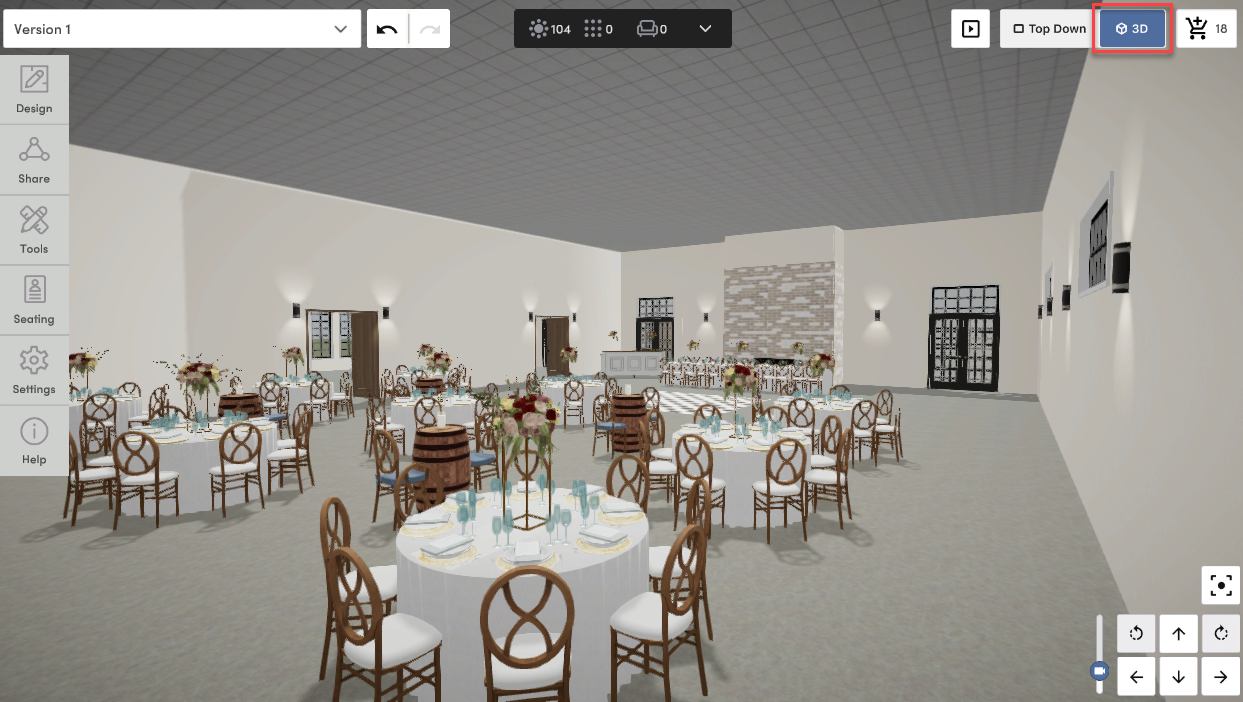
Top Down View
Top Down View is best for accurately placing items in your layout.
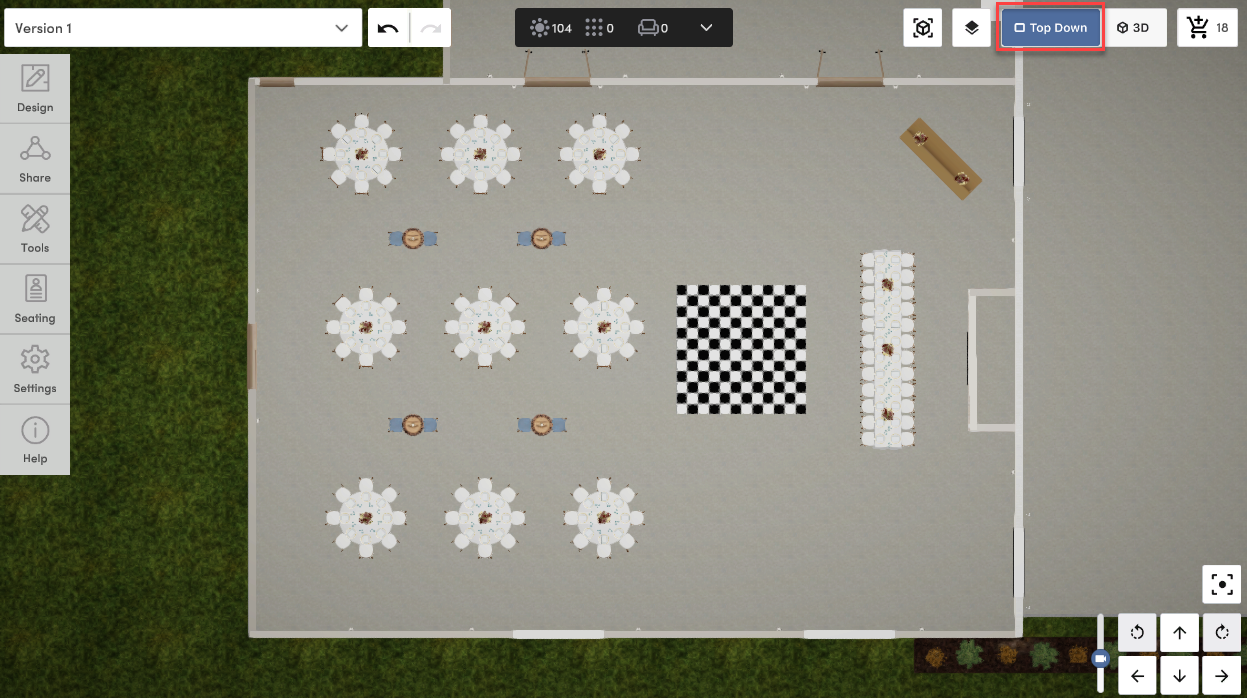
2D View
2D is perfect for quickly building layouts before switching over to the 3D design and for seating guests.