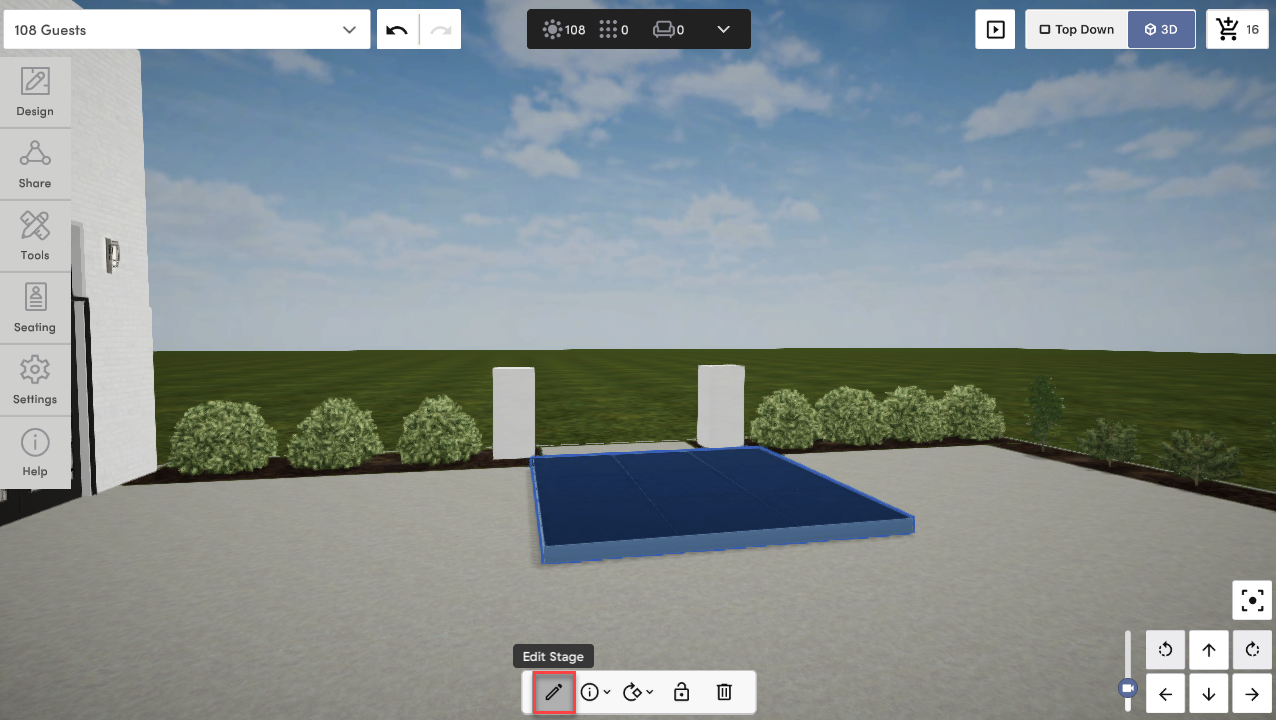Find the Stage Tool in 3D by clicking Design, then Stages.
Changing the stage size upon creation
When you create a stage, you'll see that we allow you to use sliders to configure the size of your stage across all three dimensions i.e. length, width, and height.
The size of the increments that you're using are dependent upon the stage block that you have selected. For example, if you choose a 4'x8' stage block, the increments in length and width will go up or down in increments of 4 or 8 feet. If you choose a 3'x3' stage block, the measurements will adjust in multiples of 3, and so on.
Height will always adjust in increments of 6".
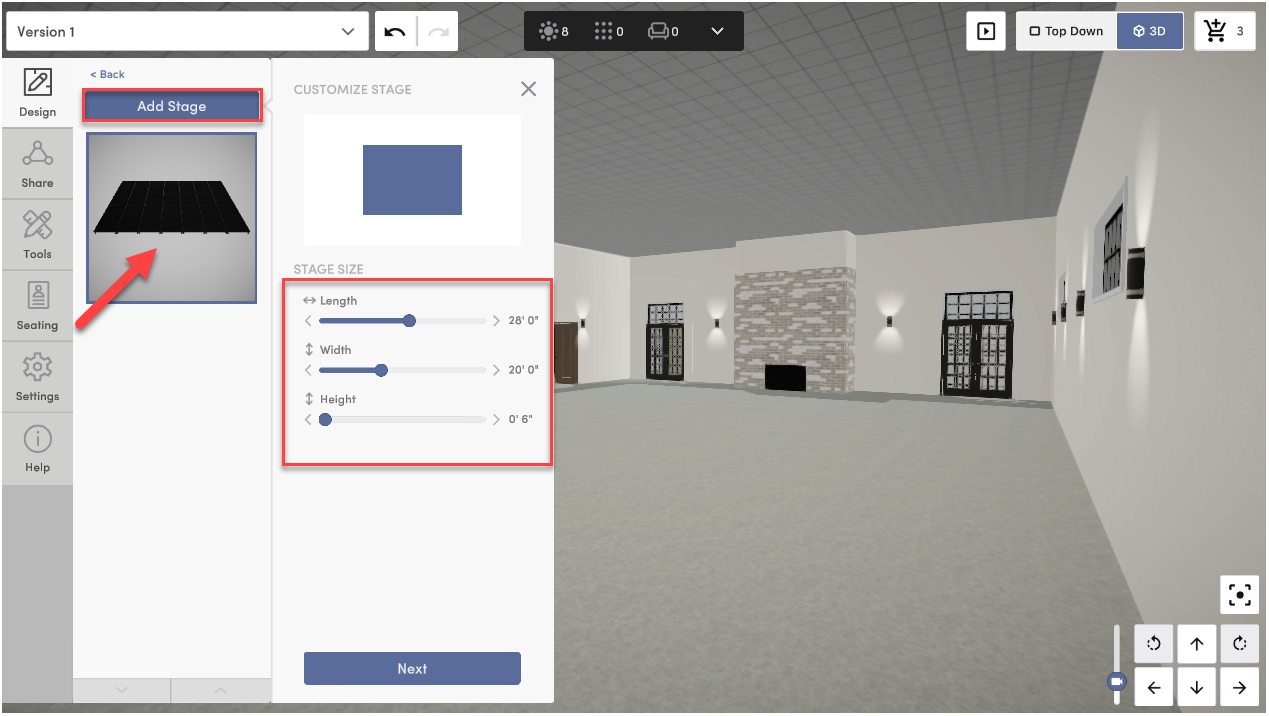
Changing the stage size after it's been placed
Click the stage you've placed, then click the pencil icon in the context menu to edit the stage size and other configuration options.