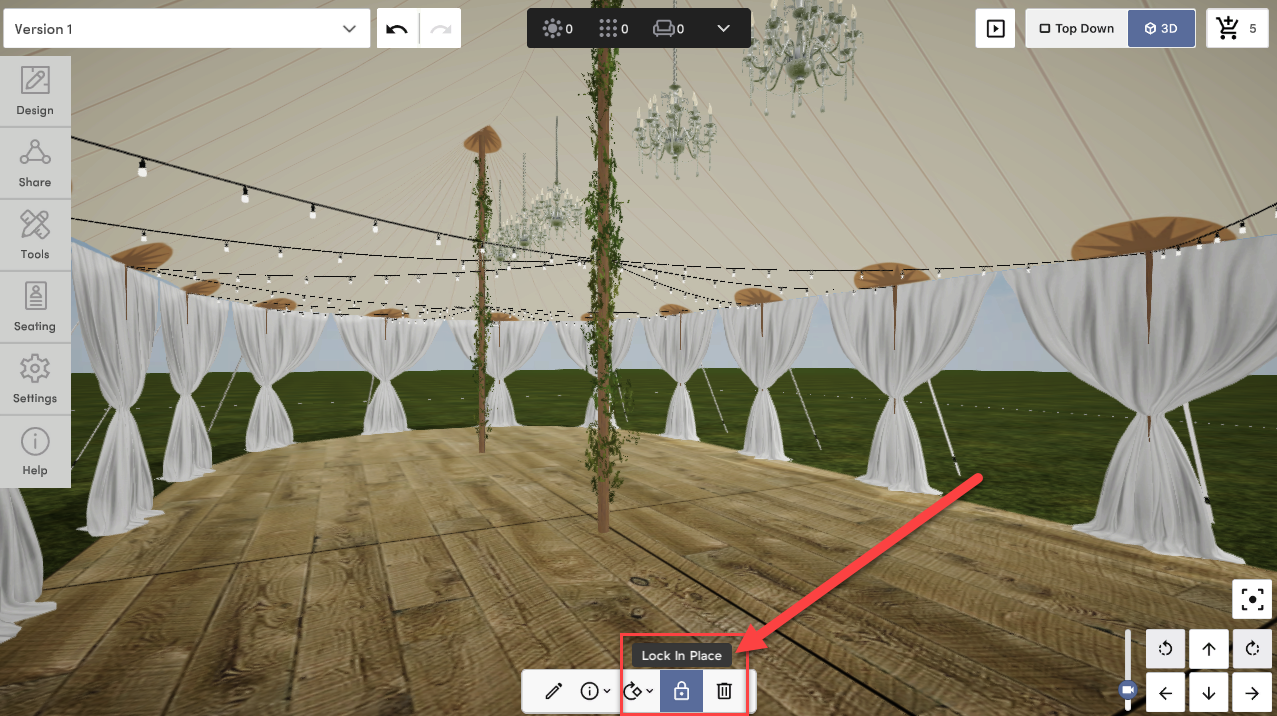If you ever need to create a tented event, and don't require a venue any more detailed than a lawn or beach to design a tent on, use the Custom Space tool so you can start designing right away!
Here's the TL;DR (step by step instructions below): If you want to create a tented event, Create your Event > Select Custom Space in the Venues Tab > Build Your Venue > Choose Your Setting > Create Room > Upload Floorplan or Create Your Own > Vision Board > Add tent to Vision Board > View in 3D > Design > Tents > Drag & Drop Tent.

1. Create Your Event
As you would create any event, create a new event from your Events Dashboard.

2. Select "Custom Space" As Your Venue
Custom Space will always be the first venue option no matter what location you enter when creating your event.
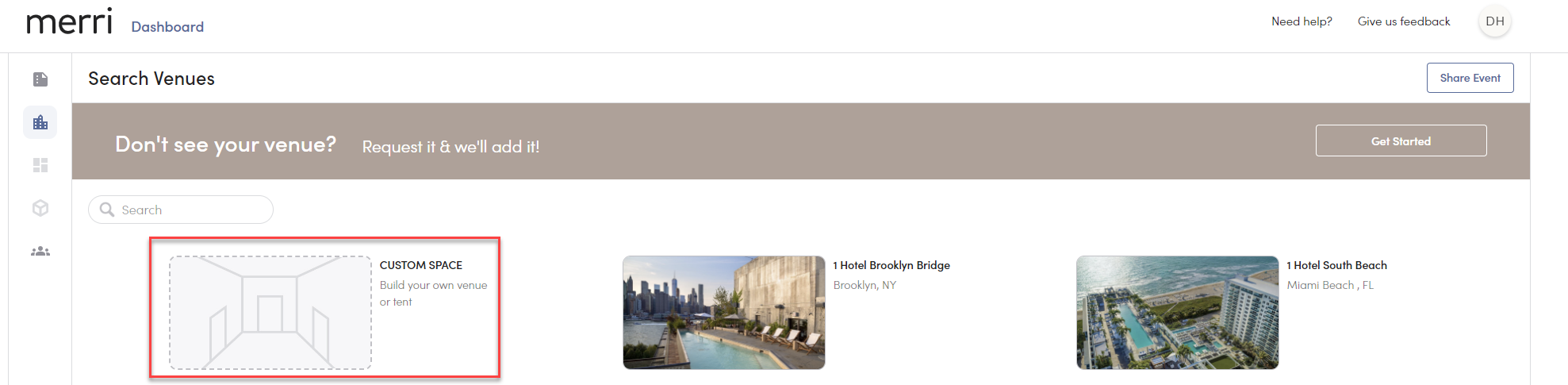
3. Select "Build Your Venue"
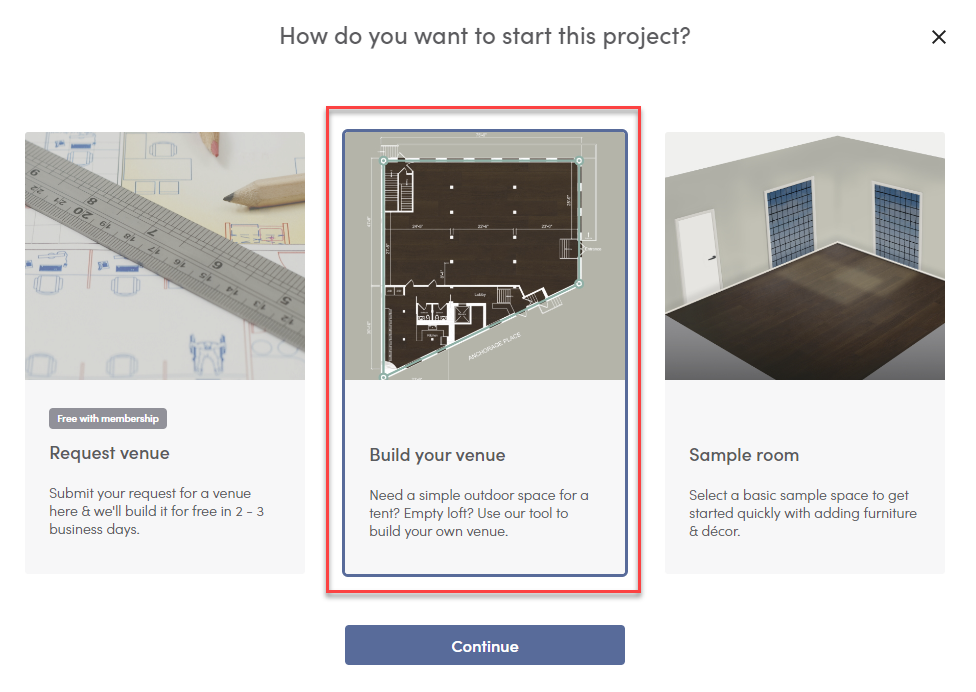
4. Choose Your Venue Setting
Here is where you can choose the backdrop of the outdoor venue that you will see in 3D i.e. a beach, desert, field, patio, or parking lot.

5. Build Your Venue
Here, you have three options:
- Select a Template Provided by Merri
- Upload a Floorplan
- Free Draw
Select a Template
Using a template is the easiest and quickest way to create a venue.
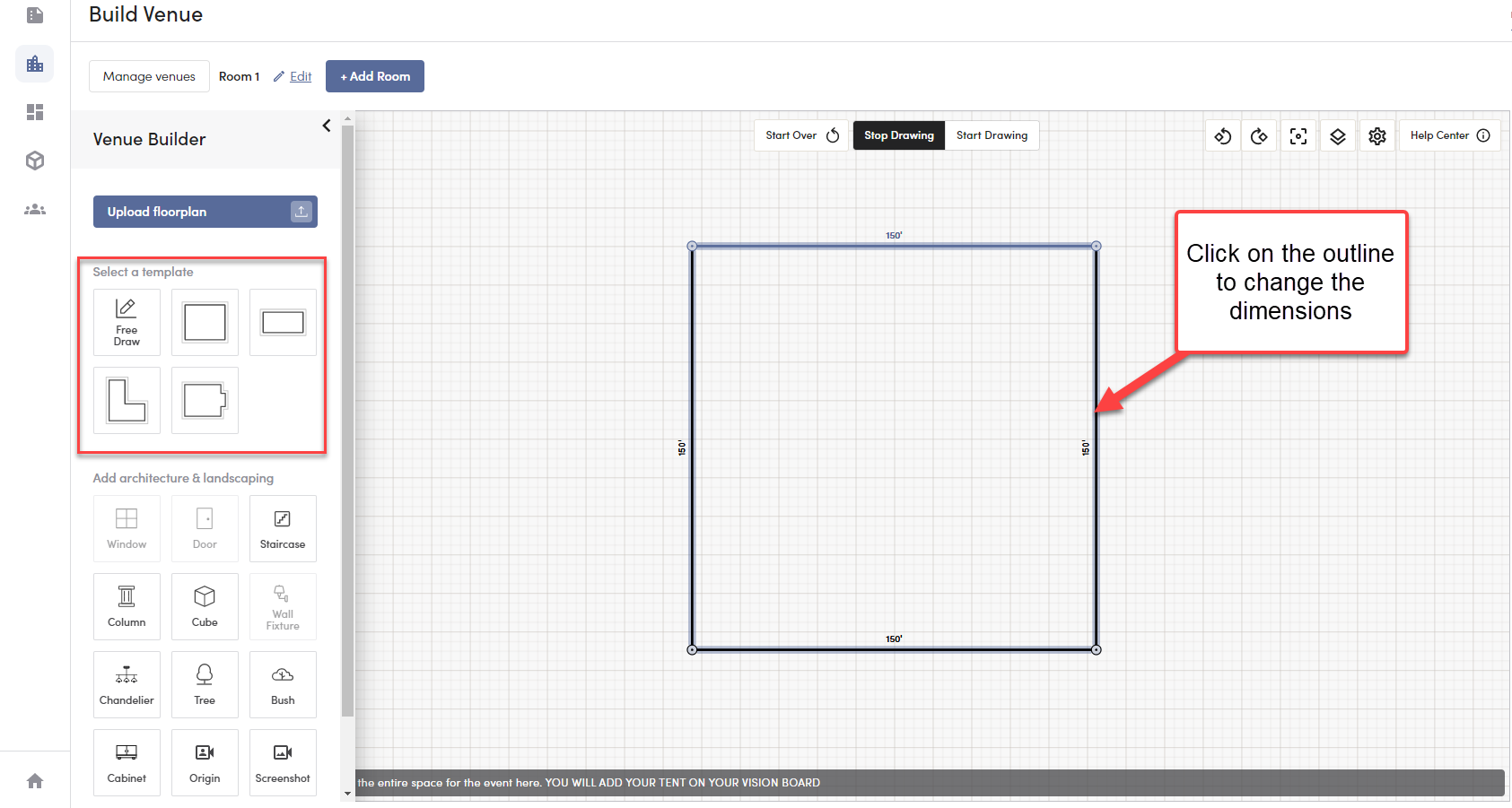
Upload a Floorplan
Use this when you need to create a custom shape and you have access to the floorplan and dimensions. First, upload a floorplan of the space, select "Start Drawing" > outline the entire space you need included. Once you've finished drawing, you can click the outline to change dimensions of individual segments.
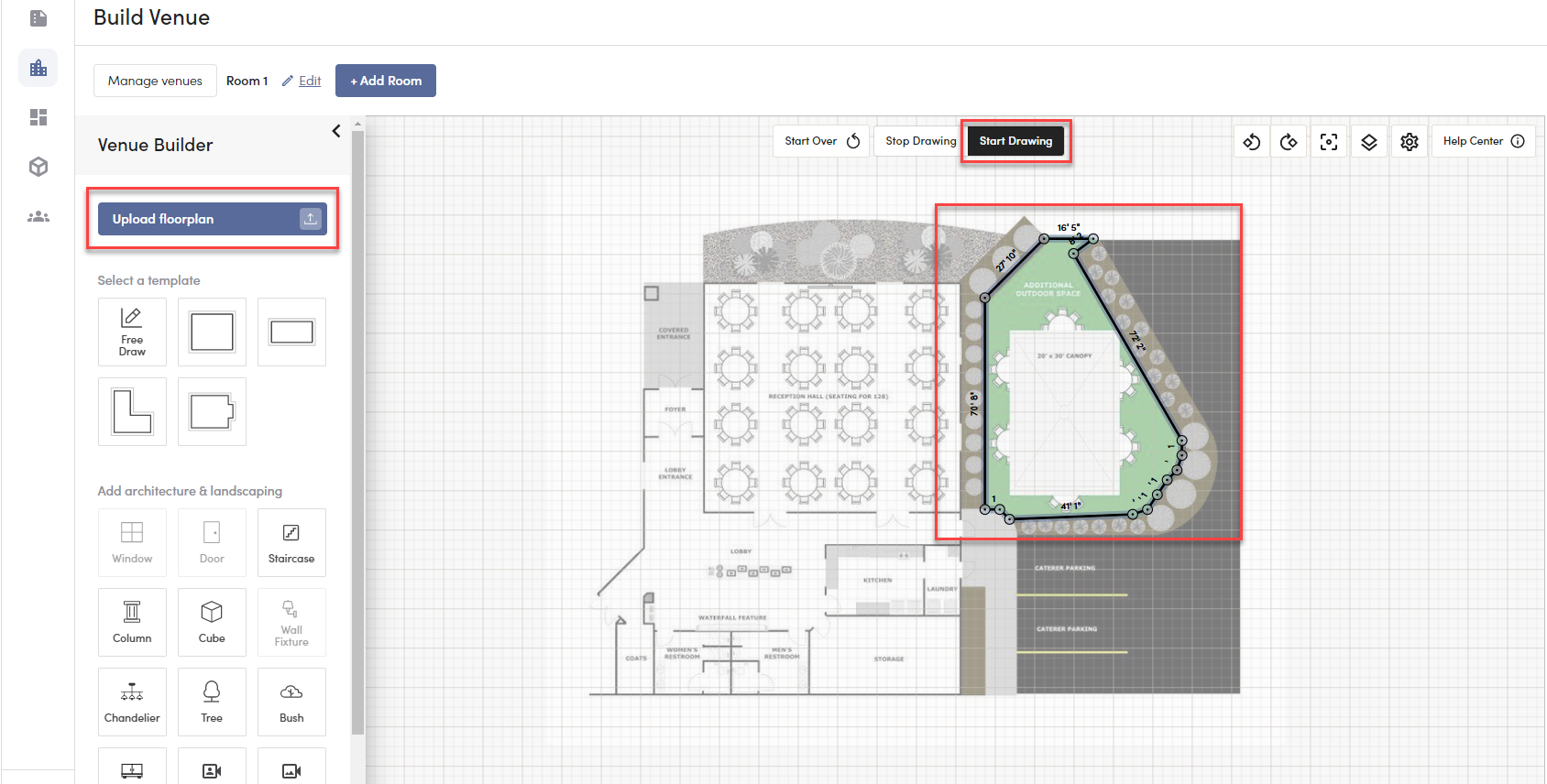
Free Draw
Free Draw allows you to create our own space, any shape and dimensions you'd like.
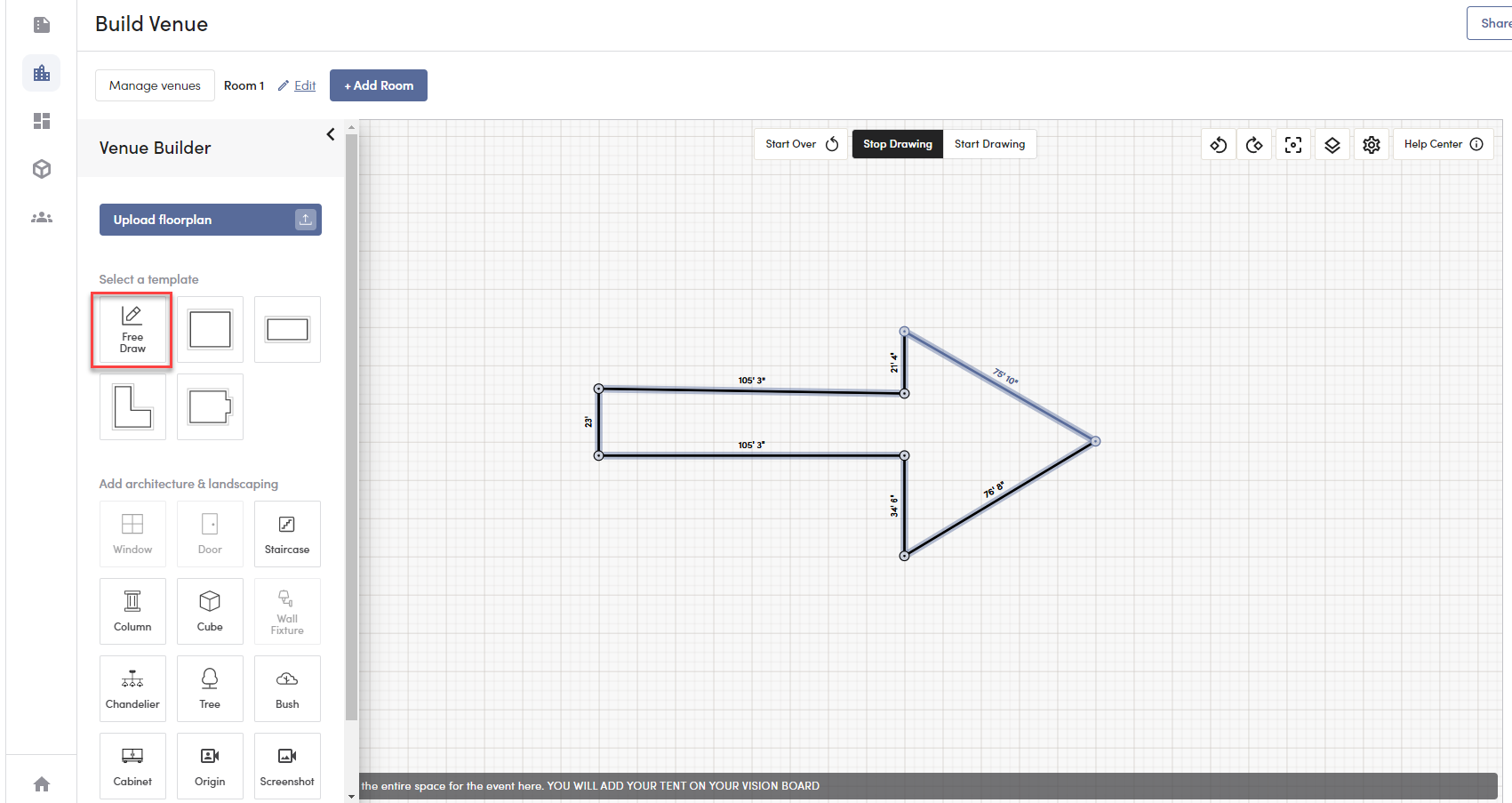
6. Move On To Your Vision Board
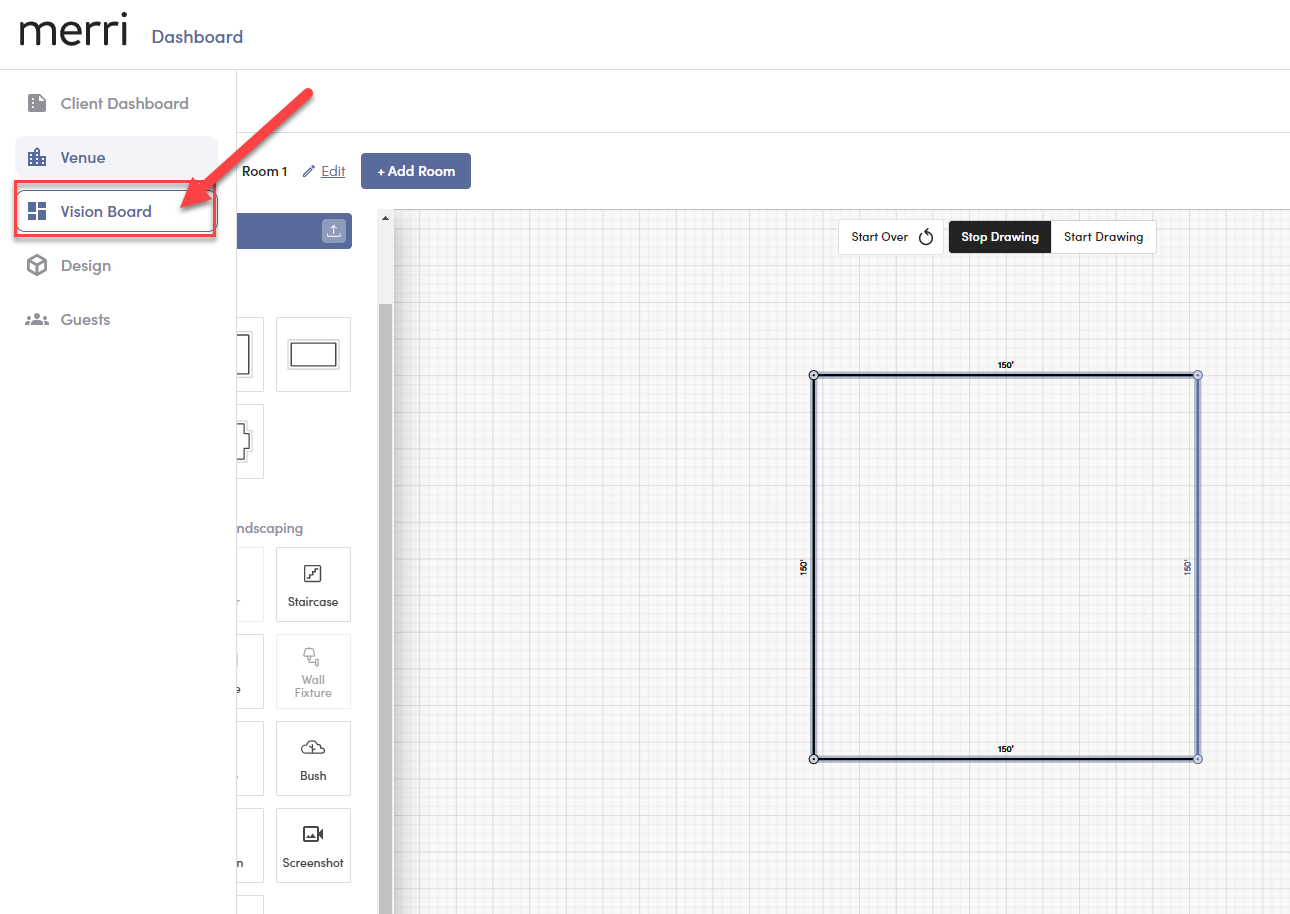
7. Add Your Tent and Any Tent Accessories
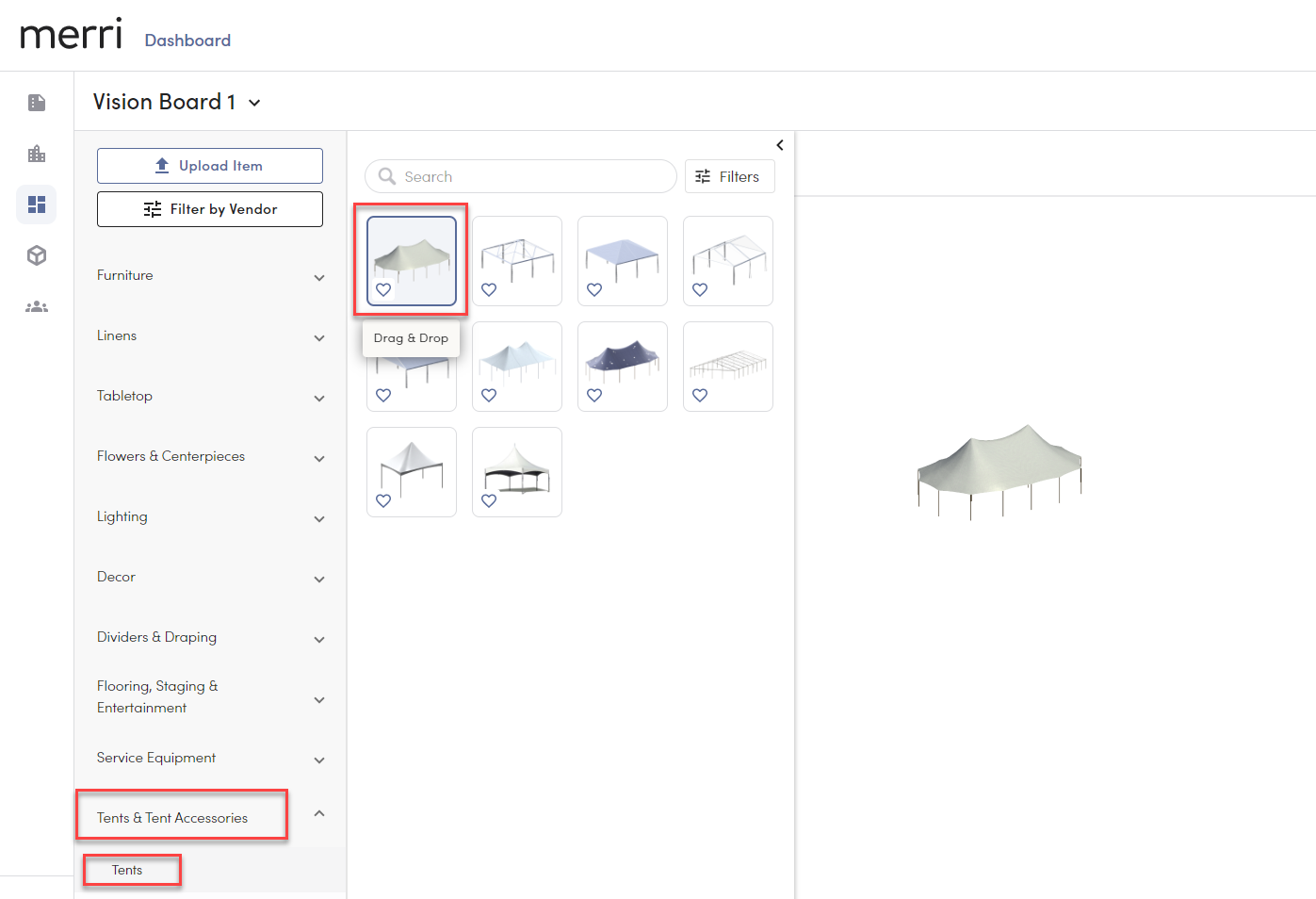
8. Enter Your 3D Design
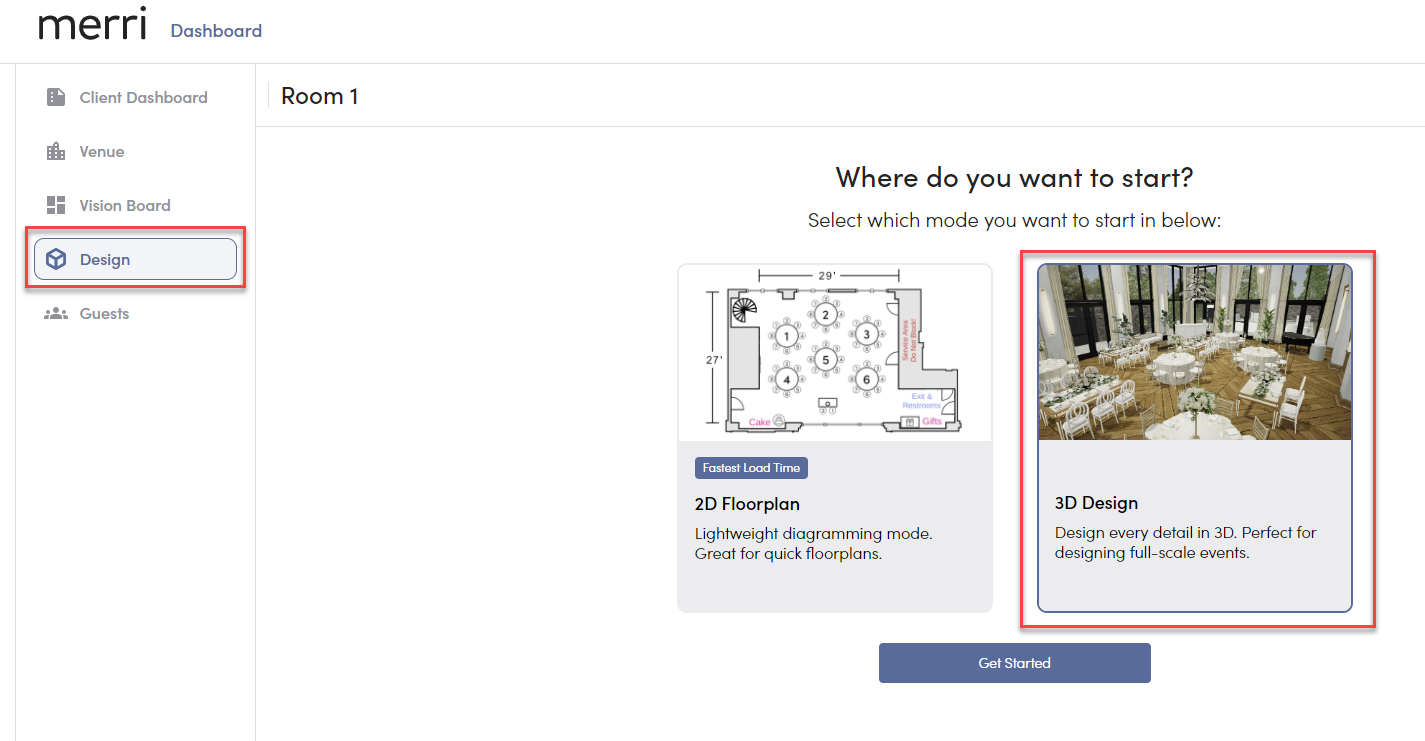
9. Add Your Tent
Go into your Design Tab > Tents
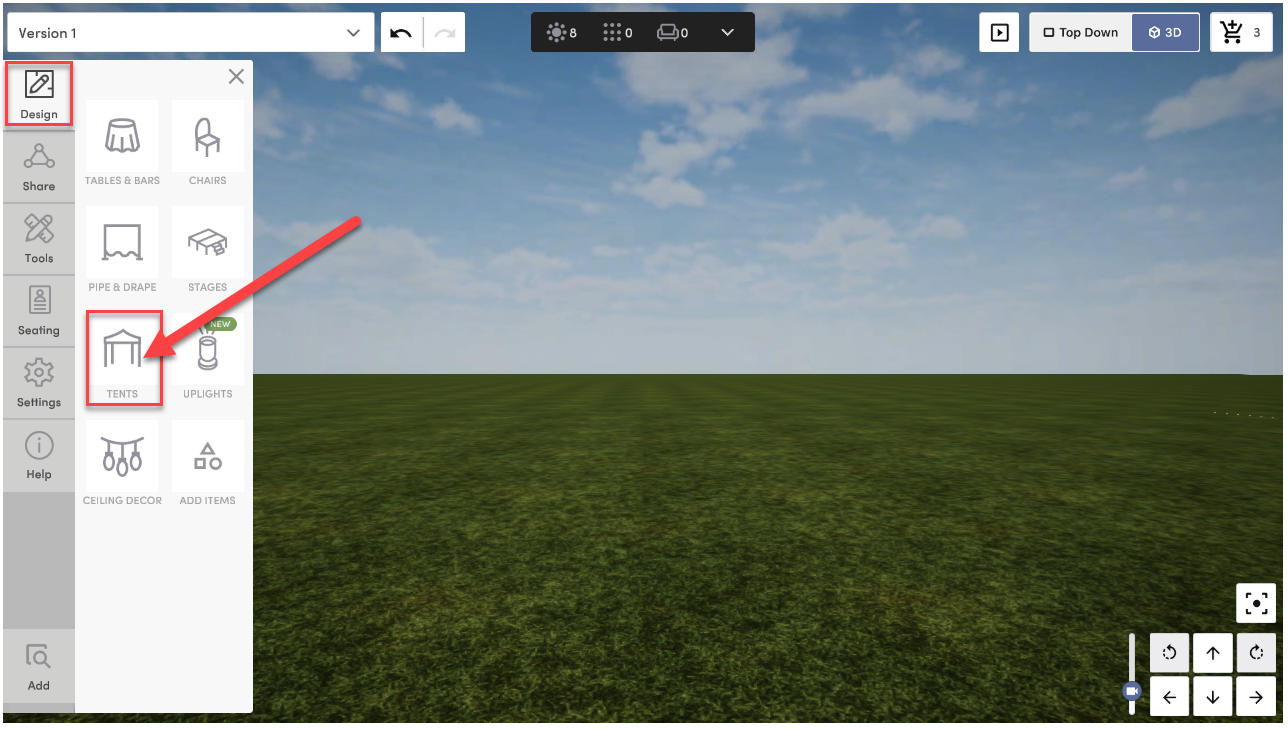
Click "Add Tent" to select the tent size, pole height, and in permitted tents, pole placement.
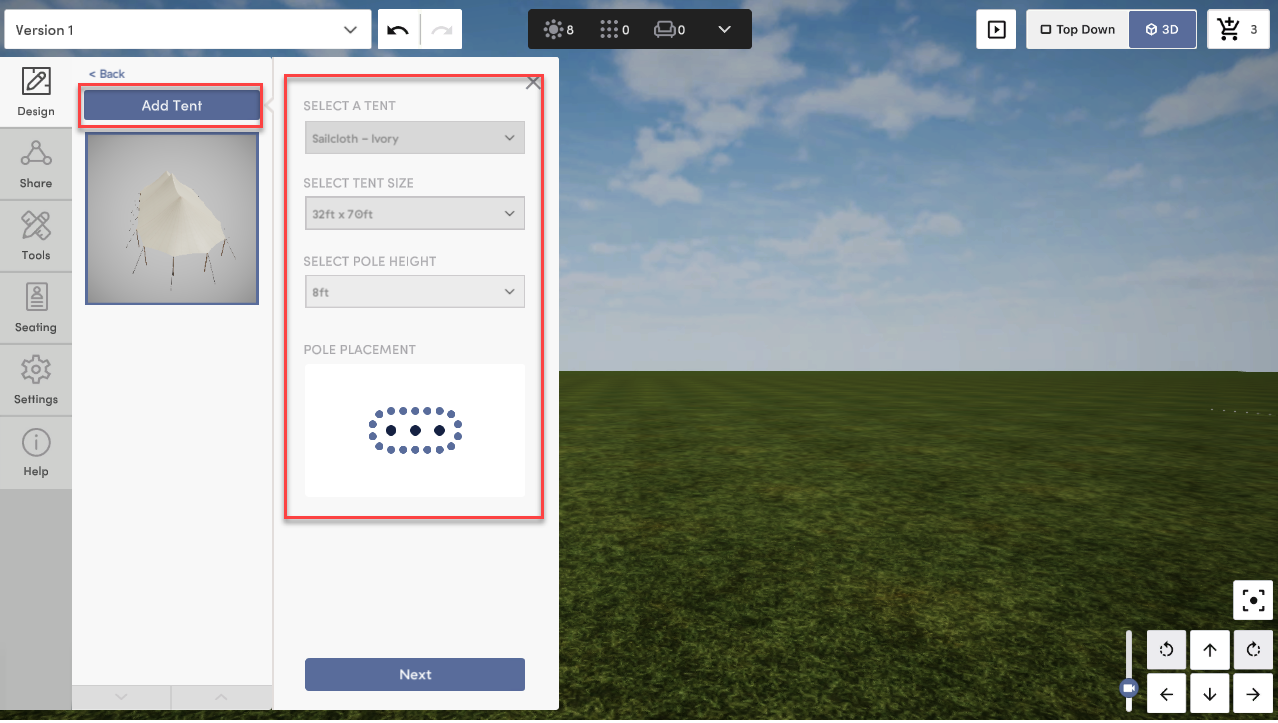
10. Design Your Tent
Once you click "Next" you will enter the Tent Designer where you can add any Tent Accessories you've added from your Vision Board in each category.
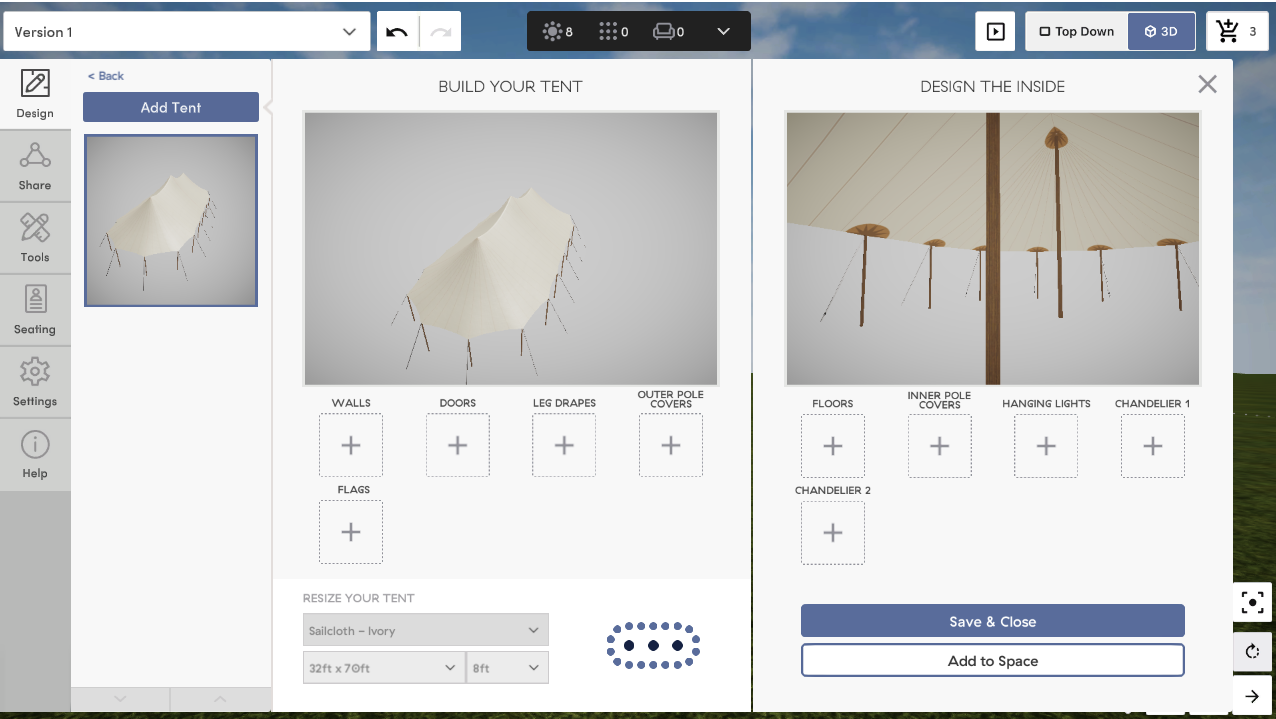
11. Add Tent to Space
Once you've finished designing your tent, click "Add to Space."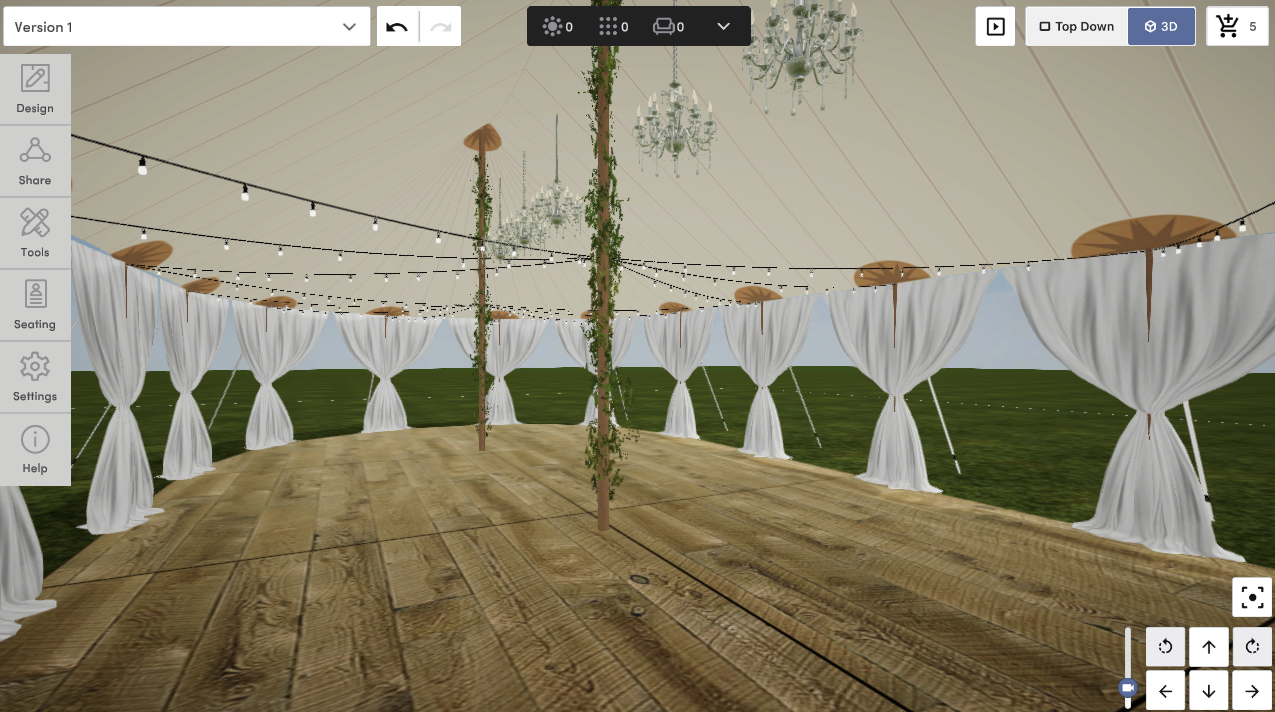
Pro Tips 😊:
- Enter "Top Down" mode to accurately see where your tent is positioned in your venue
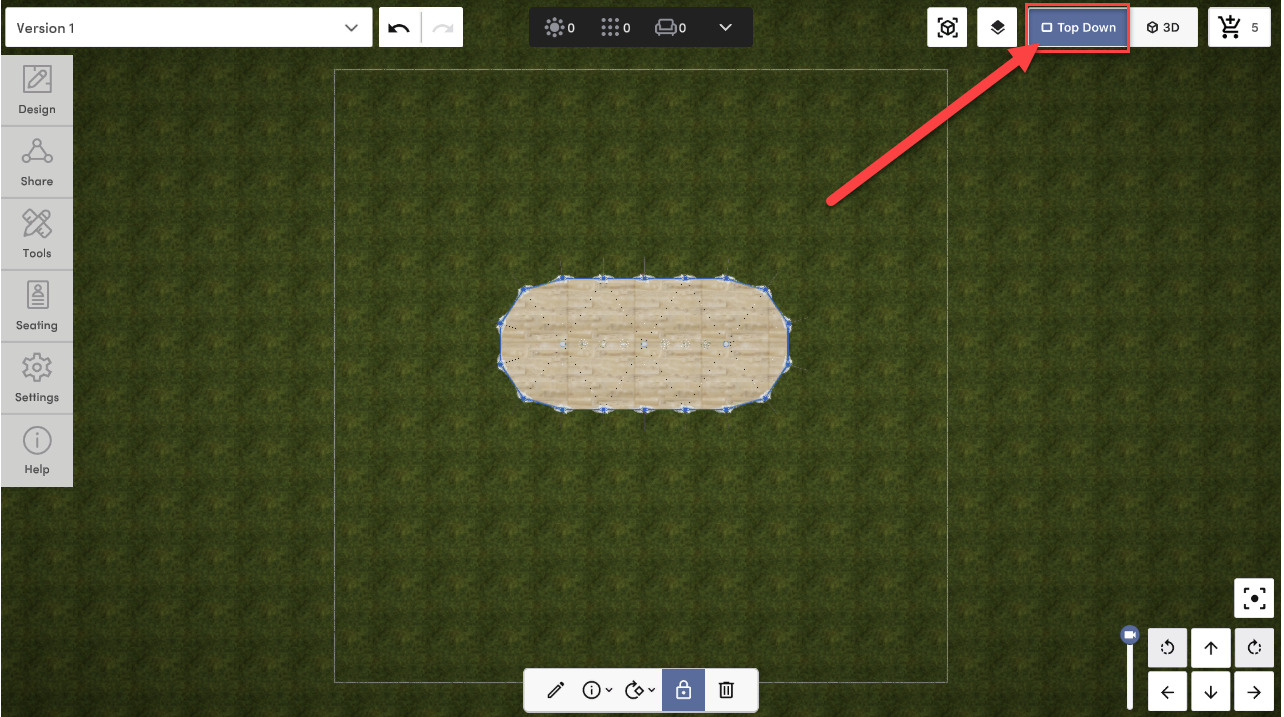
- After you add your tent to your space, lock it in place before you start designing under it