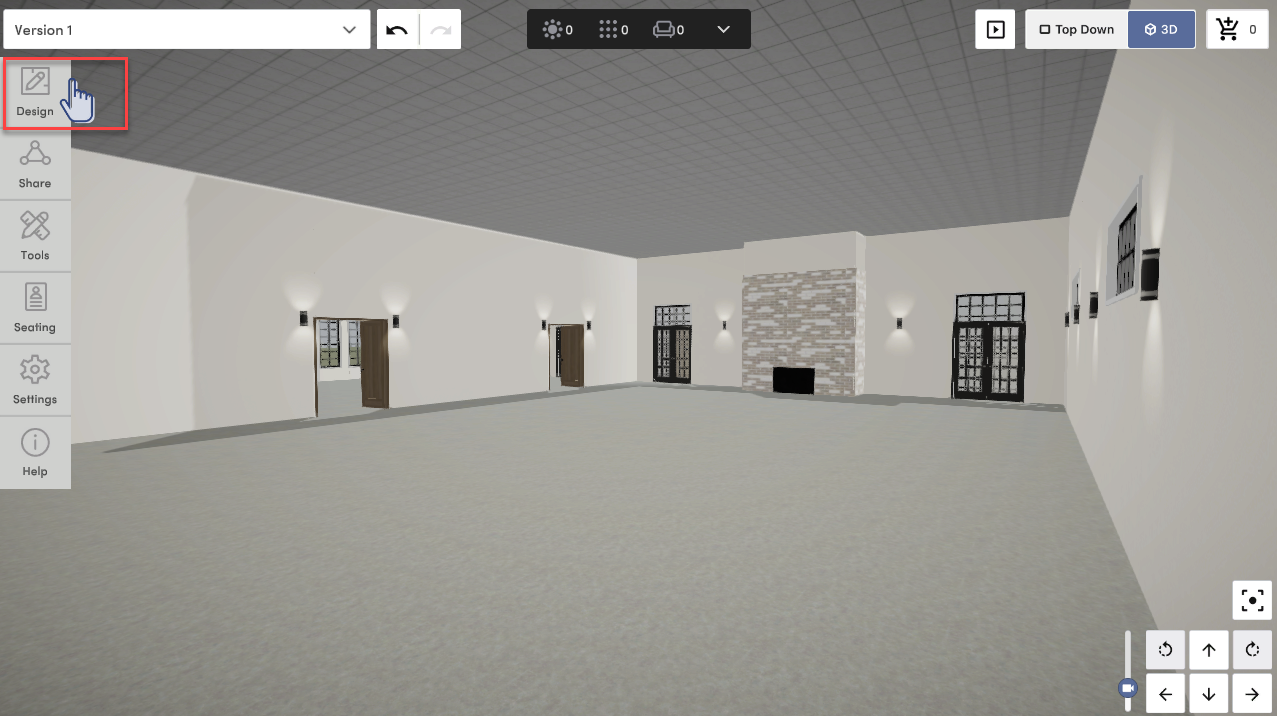How do I add items to my design?
After you've selected your items on your Vision Board, you will enter 3D to find them in each of their respective categories. Any individual items not found in their own named categories will be found in the "Add Items" category.
- Once you enter 3D, you will be nudged to click into the Design tab which is home to all of the items you chose in your Vision Board.
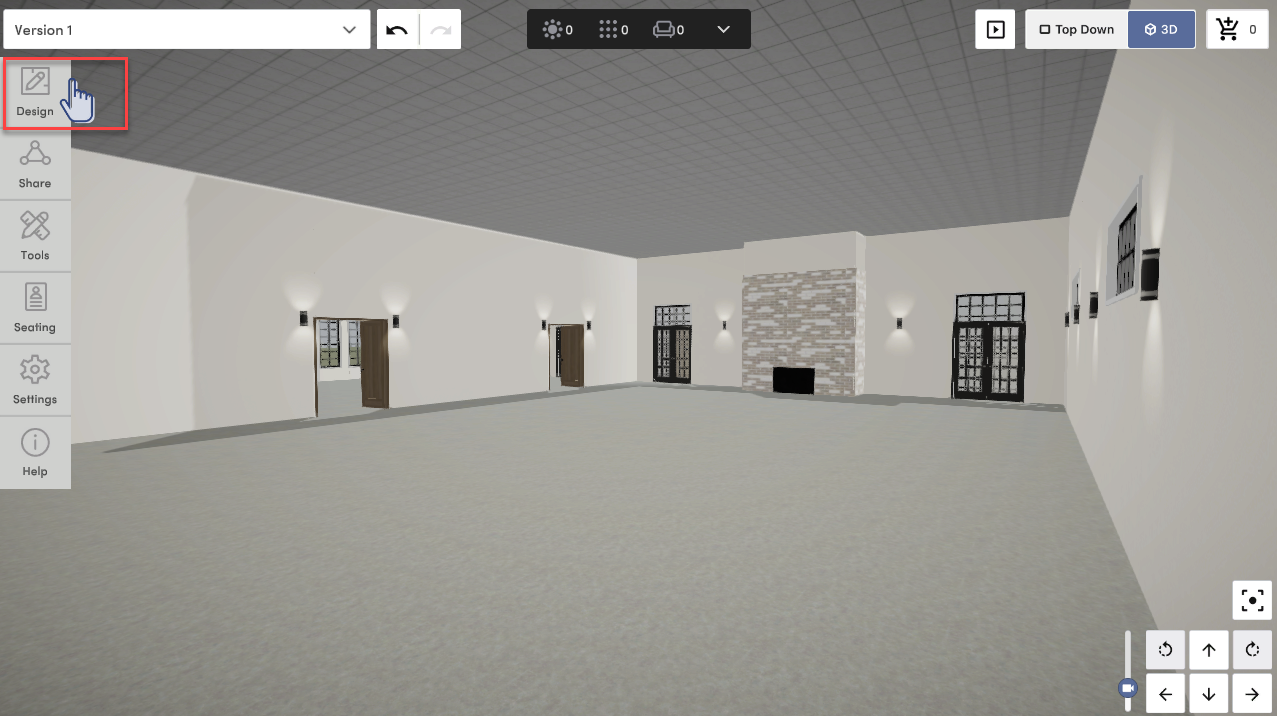
- The Design tab showcases categories for all of the most commonly used items.

- As you click through each category and any subcategories, you will find the items from your Vision Board.
- For example, in the Tables & Bars category, if you selected tabletop items in the Vision Board, one of your selections from each subcategory will already be placed on the table templates to get you started
- Hover over a table you wish to edit and click the pencil icon to open the table designer where you can click into each subcategory i.e. tablecloth, napkin, glassware, chairs, centerpiece, etc., to find your other Vision Board selections


- Any item not found in the main categories in the Design tab will be found in "Add Items"

- "Add Items" includes individual items you may want to add such as:
- Lounge seating in "Furniture"

- Arches in "Decor"

- Dance floors in "Entertainment" & more....

- To add an item to your floorplan you will simply Drag & Drop the item into place, or click on the item and then click the area of your floorplan where you'd like to drop it.